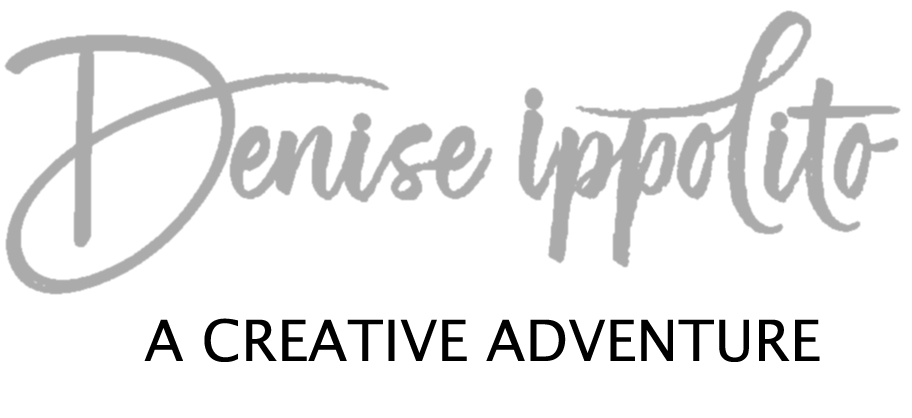I use the term my way because everyone seems to have their own opinion on what settings to use for photographing the Milky Way. Whenever I have photographed the Milky Way, I have either shot it with a tree or car or some kind of other main subject in the foreground.
I like having a foreground subject as opposed to just a plain night sky. When choosing a foreground element I like to illuminate it slightly or keep it as a complete silhouette. If I use a silhouetted mountain I don't include too much of it--only a small strip at the bottom as I feel a lot of black area in an image can add too much visual weight and take away from the sky.
* A tip for light painting- Cup your hand, then point the flashlight onto your hand and use your hand as a reflector to bounce the light onto the foreground subject. This will give you a more diffused look.
Lens selection: 14mm minimum focal length, you could use a 16mm lens but I prefer 14mm on a full frame camera body. I use a Canon 14mm lens, Rokinon or Samyung (same company) manual focus lenses are very good and way less expensive.
Manual Mode- I always shoot in manual, but you will need complete control over ISO, Aperture, Shutter speed and White Balance. I usually set my White Balance in the field to whatever feels right to me. Some folks like really blue skies, I prefer slightly pinkish skies. It is all a matter of taste and can be tweaked in post processing.
Shoot in RAW
Manual Focus (imperative for accurate focus), do not rely on auto focus.
Live View- you can use live view if your camera has it. Magnify the view on the edge of your subject (or anywhere there is a lot of contrast) after iluminating it with a bright flashlight; you will need to aquire focus carefully. Then take a test shot and magnify the view to make sure that it is in fact focused sharply. If your camera has a feature called Focus Peaking you can use that to help you get accurate focus on your foreground subject.
Long exposure NR on. This will add approx 30 seconds to capture time, not imperative but I use it sometimes.
Low tripod without center column or you could use a skimmer pod.
F/2.8
ISO 3200 I try to keep my ISO on 3200, but it could go as high as 6400 if need be.
Shutter speed 15-25 seconds, I try to keep it around 20 seconds for sharp stars but am usually forced to go to 25 seconds so my image isn't too dark. To calculate the shutter speed needed for your lens on a full frame sensor, some folks use the “400 Rule” which means that you take the number 400 and divide it by your focal length to determine the maximum number of seconds of your exposure before the star trails show up. But again, for me at 30sec. you will start to see movement, I try to stay around 20sec. if possible.
Timer or cable release, I usually use my timer.
Strong flashlight needed. You will want a very strong flashlight to illuminate your foreground subject to obtain sharp focus and to also see the back of your camera when needed, I never use head lamps because I am almost always in groups and folks blind other photogs or forget and leave them on and ruin other peoples exposures.
Take many shots as some will not be sharp and the Milky Way will be moving.
Processing Milky Way Images
In Lightroom I like to apply my Lightroom Workflow as outlined below. I add a healthy amount of contrast and even allow my whites to get pretty bright. I like my stars to pop. I adjust the color temp and tint in LR also. In Nik Color Efex I will use some Tonal Contrast as well and maybe even a bit of Detail Extractor if needed. Another thing I do is I usually have to lighten the edges in LR as I usually notice a lot of dark vignetting on my star images.
* I am featuring the above image captured in Bolivia at the salt flats because I was completely alone and had to aquire focus and light my foreground subject (I chose to illumintae it only slightly) on my own and wanted to share that you do not need to work with a group to do this. The bottom area of the image appears softer as it is water and the water moved slightly during the exposure causing the stars to look zoomed in that area.
Lightroom Quick Tips Workflow
The first thing I should mention is that I don’t do a lot in Lightroom (aka LR) but I do the essentials. My workflow is simple and effective. I try not to over complicate things as many of the LR gurus do. In my opinion most of the lengthy, tedious workflows are a waste of time and energy when working with a quality file. I always try to create the very best image possible in the field so that it is not marred with flaws and in need of a lot of complicated time consuming fixes.
Secondly, I like to do almost everything including things that I do in LR selectively. I will often times go back into Camera Raw after being in Photoshop CC so that I can make a selective adjustment on a layer with a mask if needed. Why? Because I like complete control over my image and in LR I find the selective adjustments awkward. There are things that LR does much better than Photoshop but in my opinion selective adjustments aren’t one of them.
I start off with a RAW file. I never shoot in jpeg or even RAW + jpeg. In my opinion there is no need for both at capture for what I am doing with my images. If I were a different type of photographer, say maybe a wedding or sports photographer, I might feel differently.
The first adjustment that I do after importing my file into LR and going into the “Develop Module” is to adjust the White Balance. To do so I go to the tiny drop down area that says “As Shot” it is located next to the WB above the temp setting.
I click on the dropdown arrows to reveal a selection of white balance presets. I click through them (the first 5) and look carefully at the changes to the image and then compare each of them to the ‘As Shot” version. This gives me a chance to evaluate the color temp against a different color temp -- that is a good way to spot a color cast.
Next I set my Black and White points, and then adjust my histogram, shadows, highlights, clarity. I may at this point use a touch of DeHaze if needed.
Then I go to the Lens correction section and double check for Chromatic Aberration and enable the lens profile if needed.
I don’t sharpen or add noise reduction in LR and I seldom crop in LR. I crop when I am in Photoshop CC (I uncheck delete cropped pixels from the top menu bar when the crop tool is engaged) so if I change my mind about the crop I can do so up to the last minute.