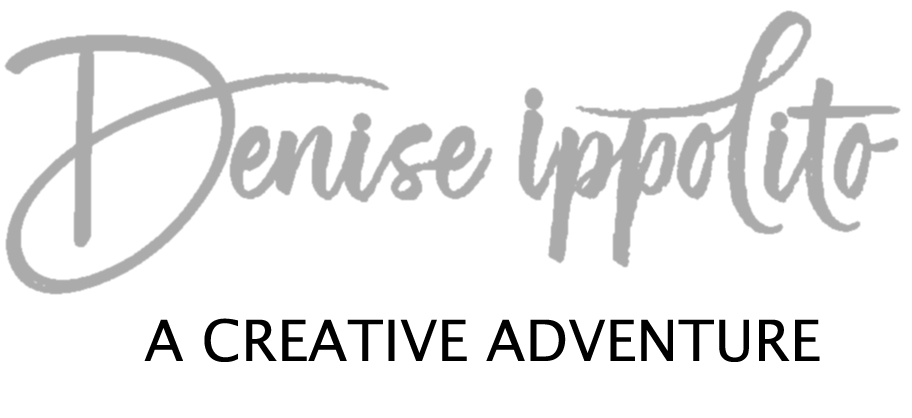I posted the above image on my Facebook page that had been converted to infrared . The camera was not converted but the image itself was. I recieved many emails asking for my how-to. I really hadn’t thought about it much as I was just playing in Photoshop. I got up this morning and tried the effect again and it worked so I am sharing my steps here. Just for an FYI, I shot the both original images with my Sony Alpha a7R III Mirrorless Digital Camera and Sony FE 24-105mm f/4, G lens .
After getting home and processing the image, I couldn’t help but think it might look better in B&W. I took the image back into Photoshop and converted it to B&W. It looked ok, but not great so I cancelled that.
Next, I brought the image into Nik Color Efex Pro and used the Infrared Conversion Filter. Once inside the filter I selected #2 as my method. I adjusted the shadows and highlights and did some minor tweaks once back in Photoshop.
I liked the results and saved the image. I decided to continue with some processing; I added a painterly effect at a very reduced opacity in Topaz Impression to the newly converted image. I liked both, if you can decide on a favorite please share. I included the original so that you could see what I started with. Hope this answers all the questions I received on my first IR converted image in post processing.
To keep up with all of my posts follow me on Facebook.